You want to get the best out of your Beta Monkey Apple Loops in GarageBand and Logic? Read on.
 Need to breathe new life into your Logic Studio tracks? Not happy with the limited content offered by Apple’s GarageBand drum loops?
Need to breathe new life into your Logic Studio tracks? Not happy with the limited content offered by Apple’s GarageBand drum loops?
Beta Monkey Music offers all of our popular sample libraries in Apple Loops (AIFF) loop format to energize your Logic and GarageBand drum loops library. When you’re finding Apple’s loop offerings NOT what your music needs, Beta Monkey has the grooves you want for Apple’s GarageBand and Logic.
So, what are Apple Loops? Apple Loops are specially-formatted AIFF files that contain specific meta data which tells the host software information about the loop file, such as tempo, loop length, instrument type, style/genre, and transient points. This “tagged” information is what allows Logic or GarageBand to make full use of the loop (in most cases, to alter the tempo of the loop). Only the Apple Loops format will allow users to make use of the time-stretching capabilities of audio loops.
All Beta Monkey drum loop libraries include the Apple Loop format (as well as .WAV and REX2).
How do I use Apple Loops in GarageBand or Logic?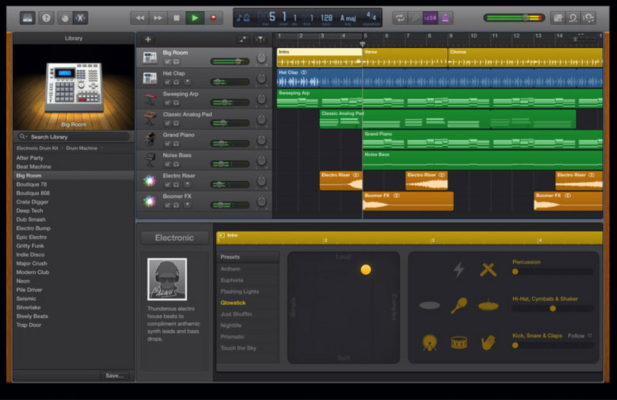
To install Beta Monkey Apple Loops into Logic and GarageBand, follow these steps:
1. With the Beta Monkey loops on your hard drive (either from a download or by copying disc contents), click “Show Loop Browser” in the Control Menu.
2. Locate the drum loops you wanted indexed and drag the folder from the Finder to GarageBand’s loop browser. Drop them in the loop browser window. (Note: You may need to move your GarageBand window to the side in order to view the loops in your finder window.
3. GarageBand will automatically import the Beta Monkey loops to your library. Be sure the ‘import’ window disappears to know the indexing process has completed.
4. You are now ready to use your Beta Monkey drum loops library.
Important: GarageBand will ‘hide’ loops in the Loop Browser for a variety of reasons (notably, a different time signature between the loop and the project). This is a default setting in the program. If you want to be able to see all loops, you will need to change a setting in preference.
Go to “Preferences” then “General” in the GarageBand menu and change the setting for “Filter for more relevant results’ (simply uncheck this). Now, all loops will be visible in your loop library. If they are not, they have not been indexed properly (discussed previously).
We recommend that you first copy the contents onto the disc onto your hard drive (or unzipping a downloaded product) before performing the index. ![]() There are other ways to go about bringing new Loops into your GarageBand or Logic environment. Please visit Beta Monkey YouTube channel for up-to-date video tutorials about this process:
There are other ways to go about bringing new Loops into your GarageBand or Logic environment. Please visit Beta Monkey YouTube channel for up-to-date video tutorials about this process:
Meet Your Best Friend… the Apple Loops Utility! 
Apple offers a powerful tool to make life working with Apple Loops a breeze. The Apple Loops Utility software is a companion tool for users of and Logic, GarageBand, Soundtrack. While included with the latest version of Logic, it can also be download directly from Apple.
The Apple Loops Utility allows you edit your existing Apple Loops collection, convert your .WAV format loops or even create new loops from your own projects. While Logic and GarageBand are able to open ACIDized WAV files, you will not be able to alter the tempo.
With Apple Loops, however, you can perform time-stretching and time-compression (faster and slower tempos than the native loop tempo). Apple Loops are also “tagged” by the Apple Loops Utility with key organizational information (Author, Comments, etc) as well as and musical information (Key, Tempo, etc). And, one beautiful feature of the utility is that you can process and convert in batches, allowing multiple files to be converted and tagged at the same time.
Download the Apple Loops Utility Manual for an indispensable guide when working with in GarageBand and Logic: Apple_Loops_Utility

